Remember that I joined the new age and got a smartphone, a Samsung Galaxy S3- one of the main reasons being so I could use instagram (so fun!).
I figured out a couple of things that I’m sure you seasoned fancy phone users think is commonplace, but it was new to me and I got a few requests to “show me how!” so I thought I’d do that, from one beginner to another.
FIRST – – I have learned to take pictures with my CAMERA, not the Instagram App – – for a few reasons:
–my camera has a higher resolution, so if I take them with instagram I can never get them back to a higher resolution
–instagram makes you write a caption and publish it right then, so if you’re wanting to snap a few pictures in a row, you can’t do that quickly
So what I do is take them with the Camera, then when viewing the picture up at the top is a little icon where you can open the picture in Instagram – so I go through my Gallery, find a picture I want to put on Instagram, and then go through Instagram to do that. Hope that makes sense.
SECOND – – how to make a collage. There are tons of apps and tutorials out there when I was looking for direction on this, but they’re almost all related to the iPhone. So here’s what I do on my droid…
–I grabbed the “Photo Grid” app from the Play Store – see it in the screen shot. Then when you open it you pick “Grid”
It will automatically pick a layout for you, but you can play around with different options down at the bottom:
Now, it automatically centers your photo, but say it cuts out a part you want to show. Tap on which picture in the grid you’d like to maneuver. Then a new screen pops up and pick the “move zoom rotate” option. Then with that picture highlighted in dark, use the control buttons at the bottom to move the photo, etc.
Click the green check in the corner when you’re done with that. Then when you’re satisfied with your whole collage, click the green download button in the top corner. It will be saved into a new photo folder in your Gallery called “PhotoGrid”.
THIRD – now to post that photo collage to Instagram. Open up Instagram like you’re going to take a picture with it (screen shot on the left below) but click that “gallery file” button thing on the right instead of hitting the photo button in the middle. It will bring up your gallery – just pick your collage out of the “Photo Grid” folder and it will be pulled into Instagram where you can now apply a filter and publish your collage.
FOURTH – – post an Instagram picture to your Facebook Fan Page. This is a built-in function with iPhone, but not Androids. It will post to your personal FB page, but not a fan page. But there’s an easy way to work around it. Within your facebook app, click the top left corner for your FB navigation menu – it’ll list your pages on there – and switch to your Page (I clicked “Sugar Bee Crafts”). Once you are on your Fan Page, you can update your status there or “Share Photo”. Click “Share Photo” and you can pull photos from the gallery on your phone. Instagram automatically has a folder in the Gallery where it dumps all your Instagram images, so just grab your picture out of that folder and post it.
FIFTH – – – to write this post, I learned the way to take a screenshot on a Galaxy S3 – you press the “home” button and the “power” button and hold them until the screen clicks like you took a picture of it. Easy peasy.
Have fun playing with your Droid and Instagram – – it may sound like a lot of steps when I type it out, but it’s not. You’ll catch on quick and be a pro in no time!
I am still looking for a good app that will write in cute fonts on my Instagram Pics, so if you know of one of those, let me know….












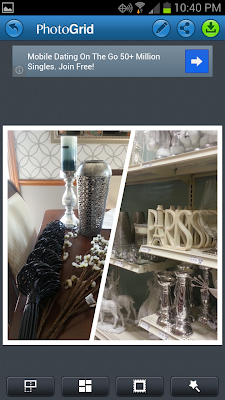
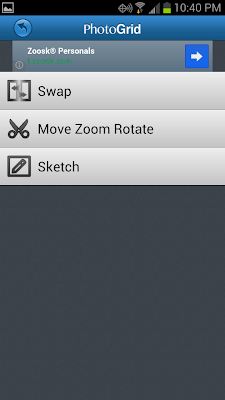







I love Photo Grid! I think you can write on pictures with PicsArt, but I’m not 100% sure. I haven’t played around with it too much, since I got it for collages & decided I like Photo Grid so much more. PicsArt does have some fun effects though, so it’s worth at least checking out since it’s free.
phonto is the best one for writing that i’ve found! just added photogrid to my every growing selection!
I like pics art and label box
I use an Android for Instagram, too – Phonto is the best for writing on photos. You can adjust size, color, shadow, tilt, and change fonts, then drag it to wherever you want it on your pic. It’s very easy to use! You can make as many adjustments as you want.
There’s an easier way to take a screenshot on the S3. Place the outside edge of your hand on the screen and slide it across. Tada!
There’s an easier way to take a screenshot on the S3. Place the outside edge of your hand on the screen and slide it across. Tada!
There is an app called textogram which I am fairly certain is what you are looking for to use more fonts??? I just made it into the world of smart phones myself….lol I tried instagram and am probably the only person in the free world who isn’t enamored with it. I’m too used to photoshopping to be impressed I guess. for photos I have been using one called picsart that I love.
I was wondering how people had photo grids in Instagram!
What is your name to follow on instagram? I tried Sugar Bee and it was definitely not you. Love the grid ideas. Waiting for wifi to download.
Hi there, I’m looking to buy a modern Smartphone and am in particular interested in the cameras and apps for the photos. I was thinking of getting an apple phone but now I see your photos are very cool too! Is there any black and white app you would recommend? Many thanks for the reply!!!